In the dynamic realm of 3D modeling and design, OBJ files stand as pillars of versatility and innovation. As we navigate through the ever-expanding landscape of digital creativity, understanding the significance of OBJ files becomes paramount. Whether you're a seasoned 3D artist, a curious beginner, or someone simply intrigued by the magic behind immersive virtual worlds, this blog is your gateway to unraveling the mysteries of OBJ files.
.png?width=200&height=200&name=unnamed%20(6).png)
In this exploration, we'll embark on a journey that demystifies the anatomy of OBJ files, delving into their origins, functionalities, and the myriad ways they shape the visual narratives we encounter in video games, simulations, animations, and beyond. From their humble beginnings to their pivotal role in modern design, OBJ files have become indispensable components of the digital toolkit, influencing everything from 3D renderings to virtual reality experiences.
So, buckle up as we venture into the heart of 3D creativity, where OBJ files serve as the bridge between imagination and digital reality.
Get the latest updates straight to your inbox.
By clicking sign up you'll receive occasional emails from imagine.io. You always have the choice to unsubscribe within every email you receive.
What Is the OBJ File Format?
The OBJ format, which stands for "Object," is a widely used file format for storing 3D models and their associated data. It may sound complex, but at its core, OBJ is a way to describe 3D shapes and surfaces, like sculptures made of digital clay. These models can be anything from buildings and vehicles to characters and landscapes.
Understanding the OBJ Structure
Imagine OBJ files as digital blueprints that contain the information needed to recreate 3D objects on your computer screen. These blueprints consist of vertices (points in space), normals (which indicate surface direction), and texture coordinates (guiding where textures like wood or metal should appear). Additionally, OBJ files may have a partner file with the ".mtl" extension to define materials and textures.
Why Do We Use the OBJ File Format?
OBJ is like the Swiss Army knife of 3D file formats, fitting into various 3D software packages and applications. It excels in the following ways:
Wide Compatibility
OBJ files are highly compatible and can be seamlessly imported and exported by nearly every 3D modeling tool. This extensive compatibility ensures that you can effortlessly share your 3D models across different software without worrying about compatibility issues.
Simplicity and Human-Readability
OBJ files are known for their simplicity and human-readability. They are text-based, making it easy for users to inspect and understand the contents of the file without specialized software. This simplicity is especially beneficial for those who are new to 3D modeling and wish to have a clear view of the model's structure.
Separate Position, UV, and Normal Topologies
OBJ's ability to store position (vertex), UV (texture mapping), and normal data in distinct topologies is a powerful feature. This separation offers precision and control in 3D modeling, making it an excellent choice if you intend to extensively edit the model.
Selecting the Right Software
Choosing the right 3D modeling software is like selecting the perfect tool for your craft. Here are a few examples:
Blender: This open-source software is an excellent choice for beginners and professionals alike. It's powerful, versatile, and, best of all, free. Blender has a supportive community and a wealth of tutorials to help you get started.
Autodesk Maya: A robust and industry-standard 3D modeling tool. While it comes with a price tag, its features and capabilities make it a preferred choice for many professionals.
How to Work With OBJ Models
Applying Textures
To add textures to your 3D model in Blender, follow these steps:
- Open Blender and import your OBJ file.
- In the "Shading" workspace, select the 3D model you want to texture.
- In the "Shader Editor," create or import your texture (e.g., an image or procedural texture).
- Connect the texture to the "Base Color" or other relevant slots of the material.
- Adjust mapping and scaling as needed.
Handling Complex Topologies (Using Normal Maps)
Working with intricate and complex 3D models can be a challenge. Instead of modeling every tiny detail, you can use normal maps to provide the illusion of intricate surfaces. Normal maps are images that store information about surface details such as bumps, dents, or wrinkles without adding actual geometry. Here's how to use normal maps:
- Create a high-poly version of your 3D model with all the intricate details you want to capture.
- Create a low-poly version of the same model, which will be used in your real-time application.
- Generate a normal map from the high-poly model. Many software packages, including Blender, offer tools for baking normal maps.
- Apply the normal map to your low-poly model. In Blender, this is done by creating a material and adding the normal map as a texture.
Best Practices for Working with OBJ Models
Let’s summarize everything you need to know about working with OBJ models. These best practices will serve as your guiding principles as you continue to explore the world of 3D modeling.
Keep Files Organized
Maintain a well-organized file structure when working with OBJ files. Create dedicated folders for your 3D models, materials (if using companion .mtl files), and textures. This organization will make it easier to manage your project and locate specific assets when needed. Additionally, consider using clear and descriptive naming conventions for your files to prevent confusion and enhance collaboration with others.
Model with Precision
When creating 3D models in the OBJ format, attention to detail is key. Ensure that your models are accurately scaled, aligned, and oriented, especially if they need to fit into a specific scene or work with other assets. Precise modeling is essential for achieving realism and avoiding potential issues during rendering or animation.
Efficiently Organize Materials and Textures
OBJ models often include companion .mtl files for materials and textures. It's essential to organize and name your materials and textures logically. This practice makes it easier to apply and manage textures within your 3D modeling software and simplifies the assignment of materials to various parts of your model. Effective organization also facilitates collaboration with others and streamlines the texturing process.
Cons of Using OBJ
Limited to 3D Model Data
OBJ files were originally designed as the storage format for 3D modeling tools, and they primarily focus on storing individual 3D models. This means that OBJ is not well-suited for storing complex 3D scenes, animated characters, or intricate hierarchies. If you need to work with scenes, animations, or models with complex structures like skeletons (bones) and skinning, OBJ may not be the ideal choice.
Text-Based Format, Slow and Inefficient
OBJ files are text-based, which makes them easy to read and write for humans. However, this text-based nature can lead to inefficiencies when dealing with large datasets. When writing out extensive numerical data, which is fundamental to 3D models, it requires more disk space to store the data as human-readable text compared to compact binary formats. Furthermore, the conversion between human-readable numbers and machine-readable raw bytes consumes additional processing time during both writing and reading operations.
Additionally, OBJ's separate position, UV, and normal topologies, while valuable for model editing, can slow down the loading of OBJ file data in real-time applications, such as game engines. This necessitates a post-processing step to unify these topologies and convert them into triangles before rendering, which can add further processing time.
Obsolescence and Lack of Updates
The OBJ file format was initially created in the 1980s, and it hasn't seen significant updates since its inception. While it remains widely compatible, it may lack modern features found in more recent file formats.
Alternatives to OBJ
As you continue your journey in 3D modeling, you'll inevitably come across other file formats like FBX and glTF. Let's briefly introduce these alternatives.
FBX (Filmbox)
FBX is a format that's particularly handy if you're working with popular 3D editors and game engines. It's like the express lane for transferring data between software.
gLTF (Graphics Library Transmission Format)
A modern format that's gaining traction, glTF is an excellent choice if your destination platform supports it. It's efficient and can save you time, especially in AR applications.
.gif?width=1296&height=1296&name=Untitled%20design%20(5).gif)




.png?width=500&name=How%20to%20Add%20a%203D%20Product%20Configurator%20to%20Your%20WordPress%20Website%20(Complete%20B2B%20Guide).png)




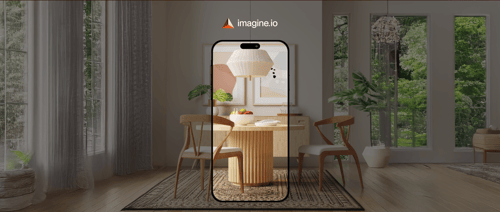











%20(1).png?width=500&name=Why%20Exploded%20Mattress%20Views%20Matter%20(And%20How%20to%20Generate%20Them)%20(1).png)
.png?width=500&name=Best%20Shopify%20Product%20Configurator_%20How%20to%20Choose%20the%20Right%20One%20(2).png)
.png?width=500&name=Why%20Exploded%20Mattress%20Views%20Matter%20(And%20How%20to%20Generate%20Them).png)



.png?width=500&name=Best%20Shopify%20Product%20Configurator_%20How%20to%20Choose%20the%20Right%20One%20(1).png)







.png?width=500&name=How%203D%20Rendering%20Can%20Make%20or%20Break%20Your%20Industrial%20Design%20Pitch%20(1).png)








%20with%20Digital%20Twins%20and%203D%20Visualization.png?width=500&name=Optimizing%20Your%20Digital%20Asset%20Management%20(DAM)%20with%20Digital%20Twins%20and%203D%20Visualization.png)




.png?width=500&name=Styling%20Home%20Decor%20for%202025_%20From%20Global%20Influences%20to%20Playful%20Personalization%20(1).png)
